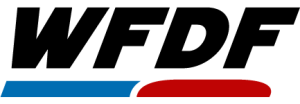Специальные | А | Б | В | Г | Д | Е | Ё | Ж | З | И | К | Л | М | Н | О | П | Р | С | Т | У | Ф | Х | Ц | Ч | Ш | Щ | Э | Ю | Я | Все
A |
|---|
Account CreationParticipants do not need to be from WFDF Members and/or have an active registration to a WFDF Member. Account creation is open to participants with an email address at no cost. To create an account:
| |
Account DeletionTo delete an account:
This action is irreversible and the account cannot be restored. All course progress, certificates and badges will be lost. To merely stop email notifications of forum posts, view the FAQ 'Stopping Forum Emails'. | |
Account Not Receiving EmailsIf a participant is not receiving emails, they are likely going to the junk/spam mailbox. The participant should check this and ensure academy [at] wfdf.sport is marked as ‘not junk’. | |
Account/Profile Reset PasswordA participant’s password can be reset by visiting the Reset Password link and inputting their email address. A password reset email should be immediately received. | |
Account/Profile UpdateTo update a profile, when logged in:
By default, the time zone is set to Central European Time. All deadlines and times in WFDF Academy are set relative to the participant's time zone set. If some fields cannot be edited, please contact WFDF Academy to change them. | |
Account/Profile/Academy LanguageCourses and their content is primarily created in English but a participant can set WFDF Academy’s system language of the major languages. To change the system language, when logged in:
| |
C |
|---|
ContributingWFDF welcomes and invites stakeholders in the community to support:
Please contact WFDF Academy for more information. | |
Course Certificates and BadgesIn most courses, participants will receive a digital certificate and/or badge upon successful completion to highlight their learning achievements. A notification email with a link to download the personalized certificate and/or badge will be sent. | |
Course Content Copying and ReferencingWFDF Academy content is licensed under Creative Commons Attribution-NonCommercial-No Derivatives International 4.0, meaning that it can be reused under specific conditions:
The purpose of this license is for alignment in the Flying Disc Sports’ community. National Federations and the wider community are encouraged to promote, incorporate and collaborate with WFDF Academy. Please contact WFDF Academy to support in developing content to maximize reach and impact. | |
Course Continued AccessParticipants will continue to have access to courses after evaluations and completion so content can be reviewed, any outstanding requirements completed, to provide feedback and/or to download the certificate/badge. | |
Course Download/Offline AccessFor participants without consistent access to the internet, some courses and their content can be downloaded for viewing and completion without an active internet connection. To download a course:
| |
Course FeedbackFeedback on courses is welcomed. Within each course, participants will be prompted to provide feedback via a survey. | |
Course LanguageCourses and their content are primarily created in English. For self-study content, it is recommended to install a translator such as in Google Chrome or installing the Google Translate toolbar extension on another browser to support the translation of content. English text takes precedence in all courses. Participants and members of the community are encouraged to contact WFDF Academy to support in translating content into different languages to maximize reach and impact. | |
Course Presentation SlidesGenerally no presentation slides will be shared with participants; participants should take their own notes throughout. Other resources may be available for download via the Academy. | |
Course Printed ResourcesGenerally, no printed resources will be provided in an effort to protect the environment; resources and certificates will be distributed digitally. | |
Course RecordingsCertification Course recordings may be available for viewing afterwards. Webinar recordings will be available for viewing afterwards. | |
E |
|---|
Endorsement of ResourcesThe resources provided throughout WFDF Academy are intended to be informational and educational. While it is aimed to present a range of and resources perspectives, the inclusion of any particular resource does not necessarily indicate WFDF’s endorsement of the opinions or views expressed therein. It is encouraged to critically evaluate the resource and form one’s own conclusions. | |
S |
|---|
Stopping Forum EmailsParticipants receive emails from WFDF Academy when they are subscribed to one or more forums. To stop forum emails:
| |
V |
|---|
Video SubtitlesVideos based on YouTube can be viewed with subtitles in different languages. To turn on subtitles:
| |